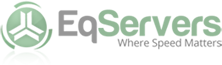How To Install cPanel On Your Linux Dedicated Server
System administrators prefer different control panels depending on their requirements but cPanel wins hands down. It is the most popular web hosting control panel by some margin. Apart from usability and the number of features, it is also quite easy to install and setup for a beginner. With some technical knowhow most first timers should be able to setup cPanel with ease.
Pre Requisites
Before we begin installation, make sure you check this list of pre requisites:
- A VPS account or a dedicated server which is running a fresh copy of the Linux operating system CentOS (the latest version)
- Access to root directory
- Minimum 384 MB RAM
- Minimum 20 GB Free disk space
- A valid cPanel license
What Will The Installation Script Do?
The cPanel installation script will configure your operating system for its use. That’s one of the reasons why cPanel is so good. However, the downside is that cPanel cannot be uninstalled. The only way to remove cPanel from your server is to format your server.
The installer will:
- Check the packages to identify and remove any conflicts.
- Download language and all the installation files.
- Install Perl modules from CPAN and other packages through yum.
- Download and compile PHP, Apache and all the associated modules.
Download And Install cPanel
To begin downloading cPanel, make sure you are in the home directory when you type the following command:
- wget -N http://httpupdate.cpanel.net/latest
When the download complete, execute the auto installer with the following command:
- sh latest
With the above steps, cPanel will be installed on your VPS or dedicated server. The installation may take anywhere between two to four hours to complete depending on the server resources. Once installed, the script will show the installation is complete message. At this time you may be asked to reboot your server to complete the installation.
After you reboot the server, access the GUI setup wizard from the web interface to complete the setup. The web based interface can be accessed at:
- http://your-server-ip-address:2087
- OR
- http://your-domain-name:2087
- Username: root
Complete the steps in the wizard to configure your server.
Once done, you can remove the installer script with the following command:
- rm -f latest
If you see a licensing error, use this command to manually update it:
- /usr/local/cpanel/cpkeyclt
Contact EqServers support if you run into any other issues while installing cPanel on your Linux server.


 21/11/2014
21/11/2014